To understand the website inside, using Google Search Console is a must-do for a webmaster. I strongly recommend you to add your WordPress website to this tool before you start doing SEO or any promotion campaign for your web.
What is the Google Search Console?
Search Console is a free tool of Google. Once your website inserted its code, you can check the health of the site, speed of a page, which part of sites causing errors, and much more.
The impressive reports give you to know which keywords and pages have most views. That hints will help you develop and focus on what your web performs well.
How can you connect a WP site with Google Search Console?
The first thing is a need that you must have an account on Search Console. If you do not have one, using your Gmail to sign up Google Search Console.
>>> You can want to see how to recover deleted emails from Gmail.
Then, follow the steps below:
1. Login to Google Search Console
Visit the site of Google Seach Console Click on the “Start now” and enter your email address and password to login to the webmaster page.
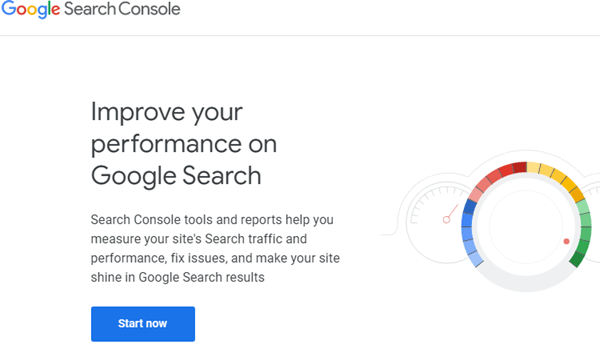
2. Add your website to the Search Console
When you log in to the Search Console, Google will ask you to select property type. It means the way to add a domain.
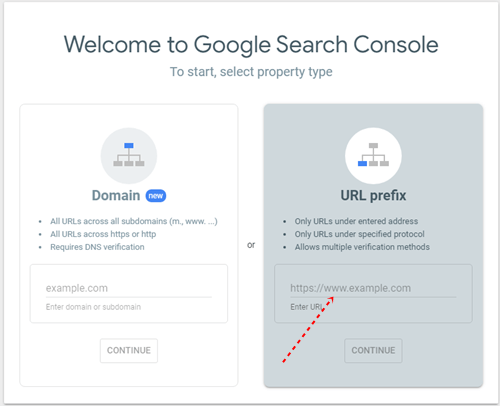
You will see two options:
- Domain: This method is for all URLs including all subdomains (such as m. www. …) and https or http. But, this way requires you to verify DNS.
- URL prefix: This option allows you to add your domain name with each time to confirm a different URL. This way allows you to choose different verification methods.
I recommend you to choose the second method of URL prefix to start.
3. Enter your website URL
Now you will type your website URL or web domain. Remember that you enter exactly the prefix of the domain.
Example: Your site has https, type this part as well, such as https://www.thomwebsite.com.
4. Choose the way to verify ownership
After entering your URL, Google will tell you the way to verify the owner of a website. This step is important to avoid spammy additions.
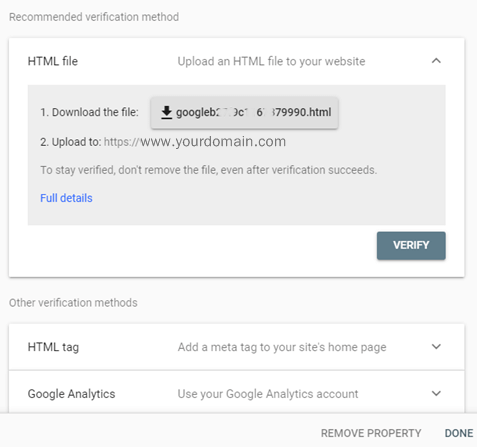
Looking in the board, you will see different methods to verify the ownership of a website, including:
- HTML file: You download this file, do not change anything. Then, upload it to at file root of your website, usually at the folder www or HTML in your website hosting.
- HTML tag: is a meta tag. When you click on the HTML tag, you will see a code line. You need to copy and paste it into your site’s home page. It should go in the
<head>section, before the first<body>section. - Google Analytics: is a method to verify when you already insert Google Analytics codes on your website.
- Google Tag Manager and Domain name provider are difficult ways for the beginners to confirm it. So, ignore these methods.
I recommend the WordPress beginners choose the method of using an HTML tag. This is the easiest one to do, and you do not need to login to the FTP of your WordPress hosting.
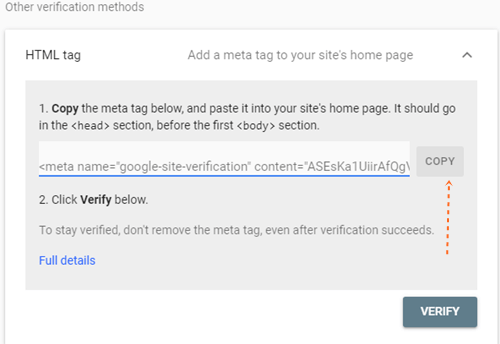
5. Insert the code to your WordPress website
To insert the HTML tag, you log in the dashboard of your website => and locate to Appearance => Theme Editor. After clicking on “Theme Editor”, you look on the right side to find “Theme Header” that includes header.php.
Click on the “Theme Header” to open the header.php file. After that, come back to Google Search Console, copy and paste the HTML tag into the header.php file.
The HTML tag should be inserted into the <head> section, and it’s good before the first <body> section.
You can insert it like the photo below.
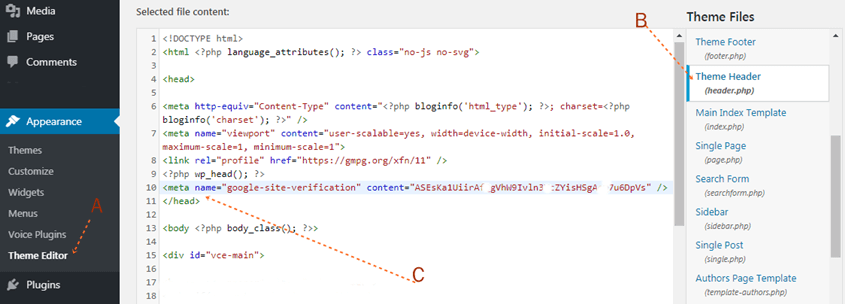
Note: It depends on the structure of each WordPress theme. You will find the header has a little difference.
6. Confirm to verify the site owner on Search Console
After you insert the HTML tag code into your website, you come back to the Google Search Console again to select “Verify”. That is done.
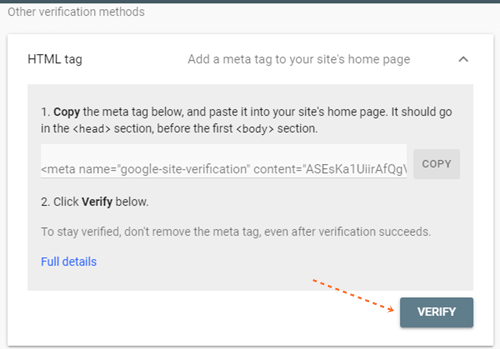
Conclusion
The way to add a website to the Google Search Console is finished.
However, you have just added one version of your website URL. If your website has different versions, such as https://, https://www., https://m.yourdomain.com…. you may add all to this. Then, you can track the information to help you improve SEO rankings.
Despite that, you need to choose one version that you want your website to display on Google Search Results pages (GRP. Thus, you need to redirect other versions to one prefer one.
For example, if you want Google to show https://www.yourdomain.com on the search pages, you will redirect https://yourdomain.com (without www) to https://www. You can see how to redirect http to https here.
This redirection helps your site avoid double contents on the Google Search Results pages, which will improve the SEO rankings of your web.







Leave a Comment
Log in to post a comment.