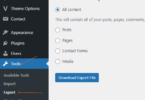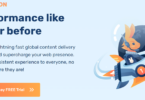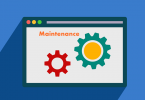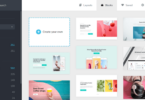Today, I will share with you ways to combat comment spam on WordPress posts.
Here are some good ways to help you do.
I’ve sorted from low to high resistance to spam comments for you to choose from.
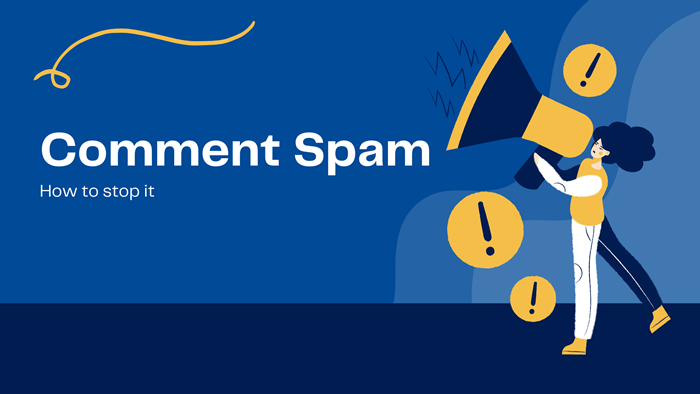
Method 1: Turn on recognition mode in WordPress dashboard
You log in to your WordPress website with an administrator role.
Navigate to Settings Discussion
A page opens, in the “Other comment settings”, you select “Comment author must fill out name and email”.
Remember to save your last activity. By doing this, you have restricted anonymous reviewers, which can reduce a few spamming comments.
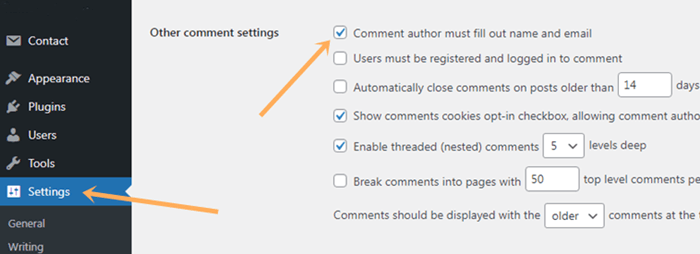
Method 2: Enable manual comment acceptance mode
If your site has a lot of reviewers, then the manual reviews of comments can take a lot of time.
With smaller websites, manual comment acceptance is quite effective for you to eliminate spam comments.
You come in:
- Settings – Discussion
- Navigate to Before a comment appears, and select it.
- Save it, it’s okay.
This way is just that you don’t let spam comments show up on your writing page, but in fact, spam comments can still come in.
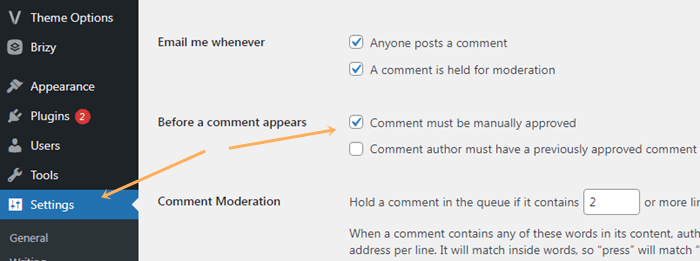
How to accept the comments by manual action.
- On the dashboard, you navigate to “Comments”.
- Move to the comments on the right side.
- Select to Approve any comment that you want.
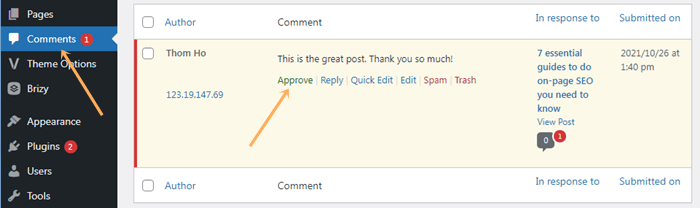
It’s done in this way.
Method 3: Use filter words, IP addresses, URLs, and keywords
In this way, you can block comments from an IP address, a web address (called a URL), or contain any words you do not want to appear in your post’s comments, such as bad words, or not polite saying.
To do this action:
- Settings – Discussion
- Comment moderation
- Enter a keyword, one word per line, if you want to block comments with that word.
- Enter each URL or IP per line if you want to block comments from URLs or IPs.
- In the section, Disallowed Comment Keys, enter the keyword you don’t want the comment containing it to appear in.
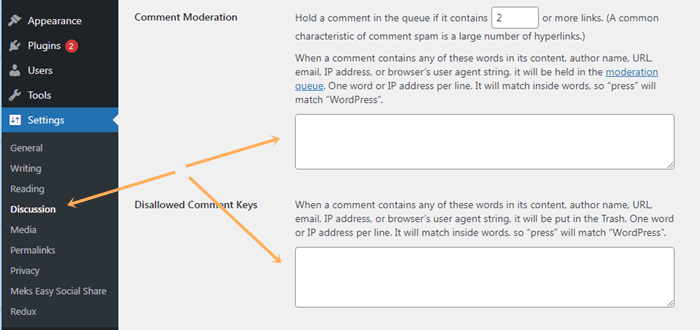
Note that the difference between these two fields is that when using Comment Moderation, comments containing words, IP, Name, and URL will not be sent to Comment Spam like in Disallowed Comment Keys, but they will go to the comment section and wait for you to approve.
Comment moderation has the same function as to how you enable manual comment browsing.
So I recommend using Disallowed Comment Keys to send spam comments directly to the spam.
Method 4. Allow writing comments only when logged in
When you want to strengthen the anti-spam for comments, this is an effective way in combating comment spam.
However, this will not be the best solution, because users usually do not want to log into the web to post comments, unless your site is already well known, or has many registered users, or your site is absolutely special.
Choosing this way when there is no better way or it is just force majeure.
To do it:
- Log in to the web, navigate to Settings – Discussion
- In the section: Other Comment Settings, you select Users must be registered and logged in to comment. And, save it.
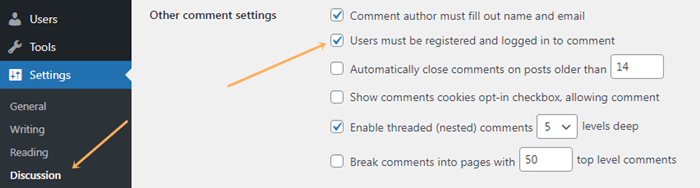
Method 5: Turn off all comments
This is a way to stop any comment spam, but also stop your readers to write comments. That means you also turn off reader engagement on your site. So this approach may not seem feasible when you just want to fight spam and keep comments open.
So you need to be careful when using this method. You can think that the comments are turned off temporarily for a short time during periods of high spam comments.
- To do this, select Setting – Discussion
- In the section: Default post settings, you uncheck the box: Allow people to submit comments on new post. And, save your setting.
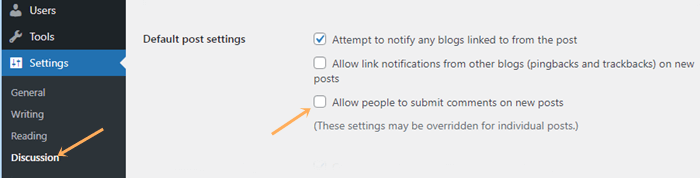
Method 6: Turn off comments on some posts
In my own experience, I have noticed that spam comments are not on all posts. Only certain posts are targeted by spam. The reason why? I don’t know the purpose of spammers.
Because of this, you will decide which articles to turn off comments to avoid spam.
Perform,
- On the dashboard, you select the item: All posts. All articles are listed out.
- Move the mouse pointer to the post title for which you want to disable comments.
- Under the post title will appear a few options. You choose: Quick Edit.
- Continue to look at the option: Allow comments.
- Uncheck this option.
- Update the activity, just done. Select the update button.
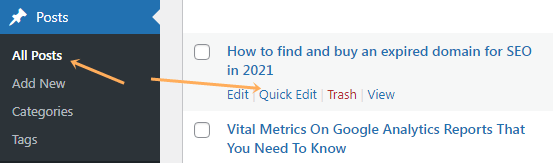
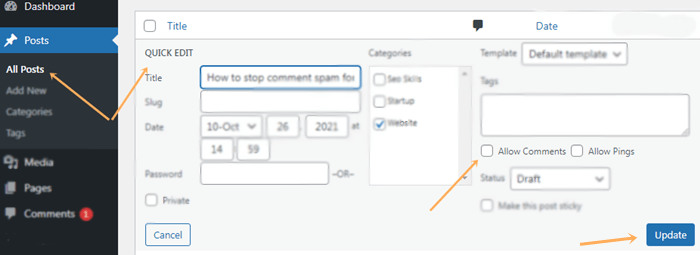
Method 7: Use Google’s CAPTCHA to limit spam comments
Google’s captcha can be an effective and relatively good way to limit most spam comments. You can rest assured when fighting comment spam this way.
To do this you need to install a plugin to integrate the captcha code for comments.
Step 1. Install the reCaptcha plugin. Go to Plugin => Add new => Search “reCaptcha by BestWebSoft” => Install it => Active. The step one is done.
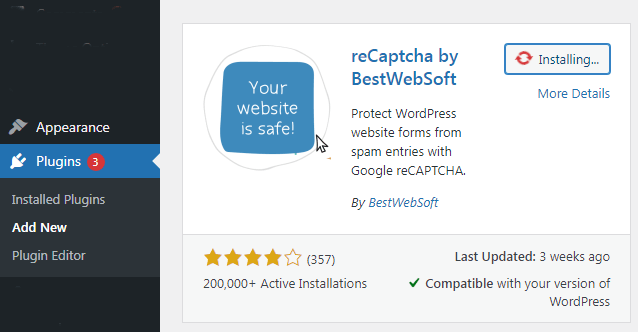
Step 2. Go to Google re Captcha to get the code. Do following the guide of Google Captcha. You will get the reCaptcha code of V2, which I recommend using.
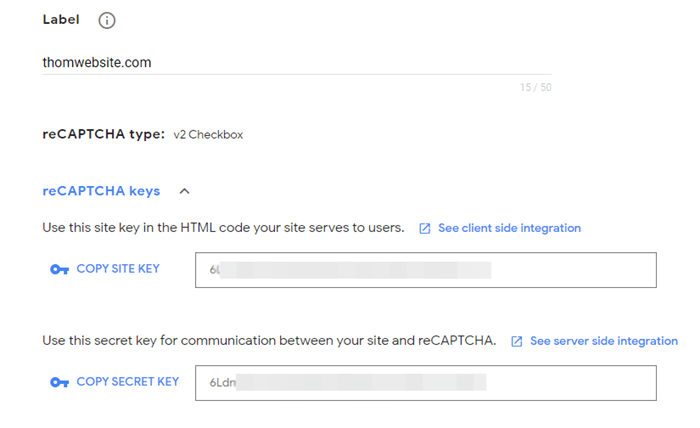
Step 3: Copy and enter the Google reCaptcha code into the Settings of reCaptcha plugin. Save Changes and done.
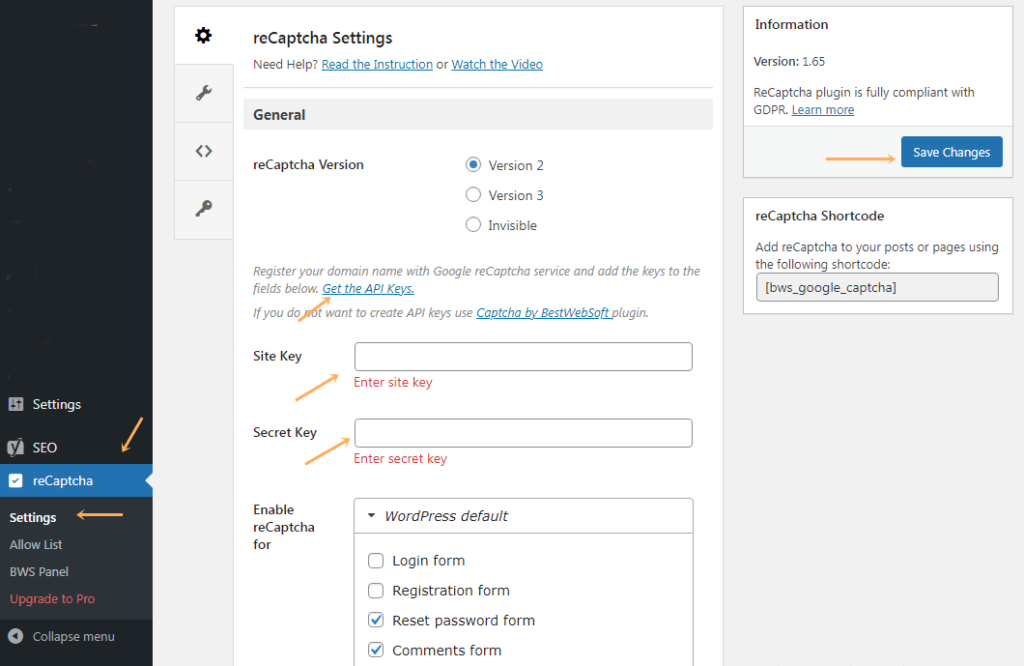
However, one minus point of using Google reCaptcha code that you need to notice is that your site can be heavy and load a little slower. You should pay attention to this problem when your website speed is not as expected.
Which methods would you like to use to fight again spam comments?
Do you have any better way to stop spamming? Please share with me in the comment! Thank you!